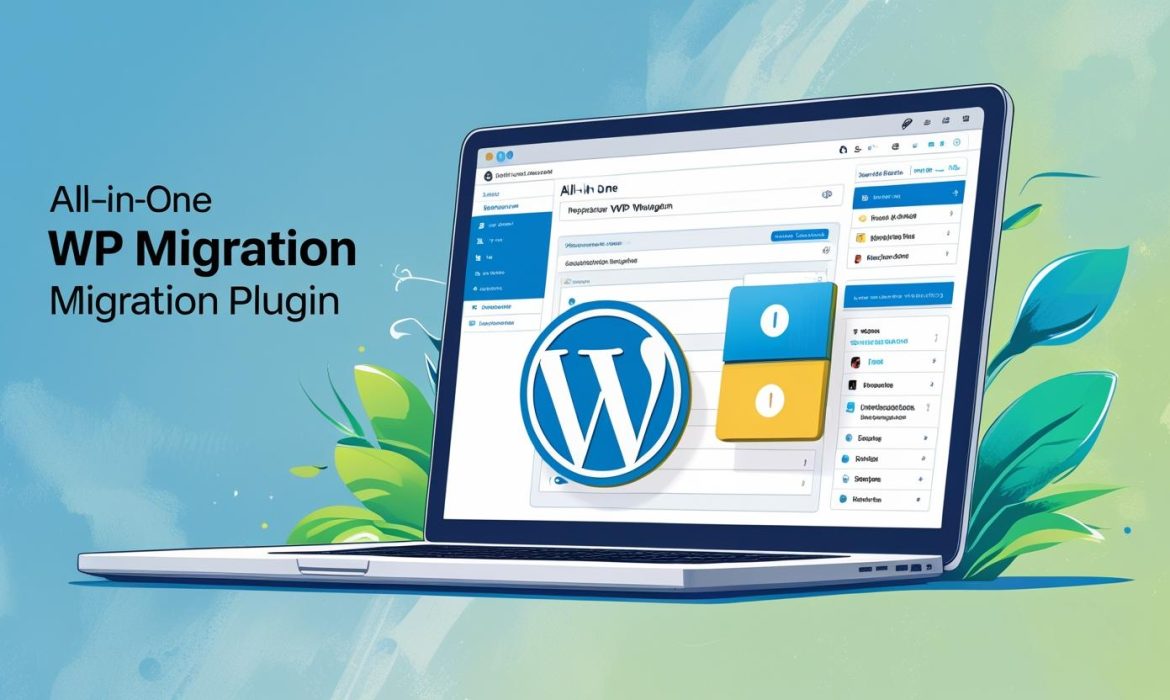Migrating a WordPress website can feel like a complex and risky task, especially for those who aren’t developers. Whether you’re moving your website to a new host, changing domains, or creating a clone for staging or development purposes, the process can seem intimidating. Fortunately, there’s an easy and reliable way to handle this — the All-in-One WP Migration plugin.
This powerful WordPress plugin allows users to duplicate or migrate a full WordPress website, including the database, media files, plugins, and themes, with just a few clicks — no coding required. In this comprehensive guide, we’ll walk you through everything you need to know to successfully duplicate or migrate your WordPress website using the All-in-One WP Migration plugin.
Why Use All-in-One WP Migration?
Before diving into the how-to, let’s look at why All-in-One WP Migration is so widely recommended.
Benefits:
- No technical skills required: Perfect for beginners and non-developers.
- Complete backup and restore: Exports everything — database, media, plugins, and themes.
- Bypasses upload size limits (with premium extension).
- Compatible with most hosts.
- Supports find-and-replace for URLs and paths.
- Cloud storage options (e.g., Google Drive, Dropbox, OneDrive).
All-in-One WP Migration has over 5 million active installations and glowing reviews—and for good reason. It simplifies a typically stressful process into less than an hour.
Prerequisites for Migration
Before we begin, here’s what you’ll need:
- Access to the WordPress admin dashboard for both your old (source) and new (destination) site.
- Installed WordPress on the new site.
- The All-in-One WP Migration plugin is installed on both sites.
- Optional: FTP access or cPanel, especially for upload limit increases.
Step 1: Install All-in-One WP Migration on the Source Website
The source site is the website you want to duplicate or move.
- Log in to your WordPress admin dashboard.
- Go to Plugins > Add New.
- Search for “All-in-One WP Migration“.
- Click Install Now, then click Activate.
Once activated, you’ll see a new menu item called All-in-One WP Migration in the sidebar.
Step 2: Export the Website from the Source
- Navigate to All-in-One WP Migration > Export.
- Click on the “Export To” dropdown.
Choose File.
You can also choose other destinations such as:
- FTP
- Dropbox
- Google Drive
- OneDrive (with premium extensions
- Wait as the plugin compiles your website into a single
.wpressfile. - When the export is finished, click Download to save the file to your computer.
Optional: You can exclude files or replace URLs during this process if you’re changing domains or want to reduce file size.
Step 3: Prepare the New (Destination) Website
This is where you will import your duplicated website.
- Install a fresh version of WordPress on your new host or domain.
- Log in to the admin dashboard.
- Install the All-in-One WP Migration plugin the same way as on the source site:
a. Go to Plugins > Add New
b. Search and install All-in-One WP Migration
c. Click Activate
Step 4: Import the Website to the Destination Site
- Go to All-in-One WP Migration > Import.
- Click the Import From dropdown, and choose File.
- Select the
.wpressfile you downloaded earlier. - The plugin will upload and extract the file. This may take a while, depending on file size and server speed.
If your file is larger than the default 512MB limit:
- You can buy the Unlimited Extension from ServMask.
- Or increase the upload size limit by editing:
a..htaccess
b.php.ini
c.wp-config.php
We’ll explain how to do this below.
- Once uploaded, you’ll see a warning saying “This action will overwrite your website…” — click Proceed.
- Let the tool complete the process (it will update the database, media, plugins, and themes).
Step 5: Log In to the New Website
Once the import is finished, the system logs you out.
- Use the original admin credentials from the source website to log in.
- If you forget them, you can use
phpMyAdminto reset the admin password or contact your host.
Step 6: Final Cleanup and Post-Migration Steps
After migration, you need to finalize your setup:
1. Reset Permalinks
- Go to Settings > Permalinks
- Click Save Changes (no need to modify anything)
- This regenerates the
.htaccessfile for correct URL routing
2. Test Everything
- Browse your site to ensure images load, links work, and the design is intact.
- Check contact forms, login pages, and any dynamic content.
- Verify that plugins are functioning properly.
3. Update Site URL (If Domain Has Changed)
If you’re changing the domain:
- Use a plugin like Better Search Replace to update old URLs in the database.
- Alternatively, use the find/replace feature during export or import in All-in-One WP Migration.
How to Increase the Upload Limit (Optional)
If your export file is larger than the allowed size, you have a few options:
Option 1: Edit .htaccess
php_value upload_max_filesize 512M
php_value post_max_size 512M
php_value memory_limit 512M
php_value max_execution_time 300
php_value max_input_time 300
Option 2: Edit php.ini
upload_max_filesize = 512M
post_max_size = 512M
memory_limit = 512M
max_execution_time = 300
max_input_time = 300
Option 3: Edit wp-config.php
Add this before the /* That's all, stop editing! */ line:
@ini_set('upload_max_size', '512M');
@ini_set('post_max_size', '512M');
@ini_set('memory_limit', '512M');
If these options don’t work, contact your hosting provider or use the plugin’s Unlimited Extension.
Use Cases for Duplicating or Migrating Your WordPress Site
- Changing Hosting Providers
- Switching Domains
- Moving from a Localhost to Live Server
- Creating a Staging Environment
- Backing up a Site Before Redesign
- Duplicating a Template for Reuse
All-in-One WP Migration is flexible enough to handle all of these scenarios without needing technical know-how.
Common Issues & Troubleshooting
| Issue | Solution |
|---|---|
| Import fails or hangs | Increase PHP limits (memory, timeout) or use the Unlimited extension |
| Site broken after import | Reset permalinks, clear cache, disable conflicting plugins |
| Incorrect URLs or broken links | Use “Better Search Replace” to update old URLs in the database |
| Login fails after migration | Use old credentials or reset password via phpMyAdmin |
Conclusion
Duplicating or migrating a WordPress website doesn’t have to be overwhelming. With the All-in-One WP Migration plugin, the process becomes simple, fast, and safe. Whether you’re a beginner or an experienced user, this tool streamlines everything — from backups to full site transfers — without the need for FTP, MySQL, or code.
Just follow the steps in this guide:
- Install the plugin on both sites
- Export from the old site
- Import to the new site
- Finalize and test
In just a few clicks, you’ll have a fully functional duplicate of your site — ready to go live, test, or develop further
Related Posts
Best Landing Page SEO Services in India
Landing Page SEO Services Boost your landing page performance with IraDe Technologies’ expert Landing Page SEO Services. We optimize for high search rankings, fast load times, mobile-friendliness, and...